Before starting to use the application, it is essential to update template and user data.
It is not required to have all users and templates synchronized, but only synchronized items can be used for creating assessments. Thus, at least one user and template is required before assessments can be created.
Synchronizing Users
First, click the “Users” button on the bottom menu:

This will open the Users menu:
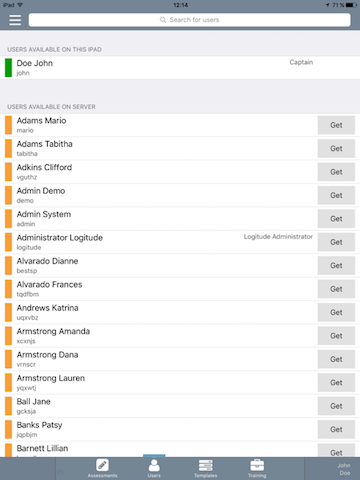
On top there is a search tool for searching users.
"Users available on this iPad" section lists all users already synchronized and usable in assessments in this iPad.
"Users available on server" lists all users that exist on the server. Tapping the "Get" button next to a user synchronizes the user to the iPad.
Logitude ETR will automatically check that synchronized users are up to date. If any updates in user data are detected, ”Update” button will be shown next to the user.
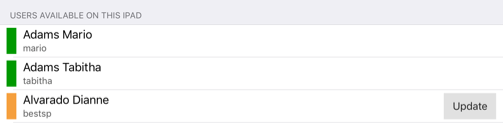
"Update" button will synchronise the user data. If the update is not performed when available, the user cannot be selected for assessments until user data is synchronized.
Synchronizing Templates
Synchronizing templates is very similar to synchronizing users. First, click the Templates button on the bottom menu. Templates menu is shown here:
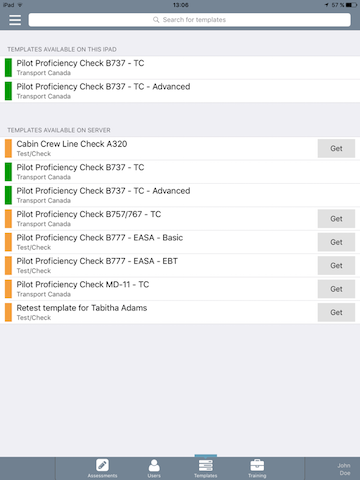
"Templates available on this iPad" section lists all templates synchronized and usable in assessments in this iPad.
"Templates available on server" lists all templates that exist on the server. Tapping the "Get" button next to a template synchronizes the template to the iPad.
Updates for the downloaded templates are automatically checked when using the application. If an update is available, “Update” button will be shown next to the template, similarly as with users. Outdated templates cannot be selected when creating new assessments.
Synchronizing issues
Logitude ETR application will automatically check if there are any updates for the synchronized users or templates. This is of course works only, if iPad has Internet connection available. If user or template is removed from the backend, iPad app will also automatically delete it accordingly.
In case of user or template has been updated since last synchronization to iPad, warning is shown when selecting them to the Assessment:
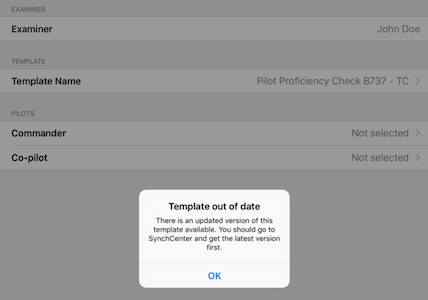
It is not possible to view, edit or delete users or templates via iPad application. All these actions must be done via Logitude ETR Web system.
Using application in offline mode
All synchronized content, such as users, templates, assessments and trainings can be used offline without Internet connection. Also first login to the application must be made with working Internet connection in order to validate user account. After first login, the adjacent logins with same user account can be made without Internet connection.