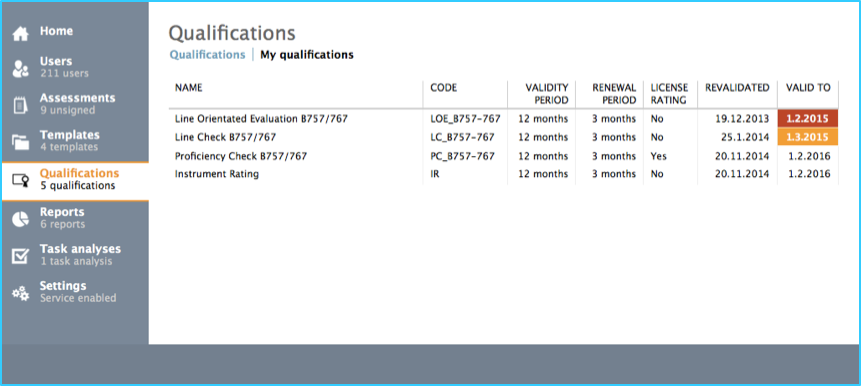In the Qualifications section of ETR you can do the following:
- Create and maintain ETR’s Qualifications
- View one’s own qualifications and their status
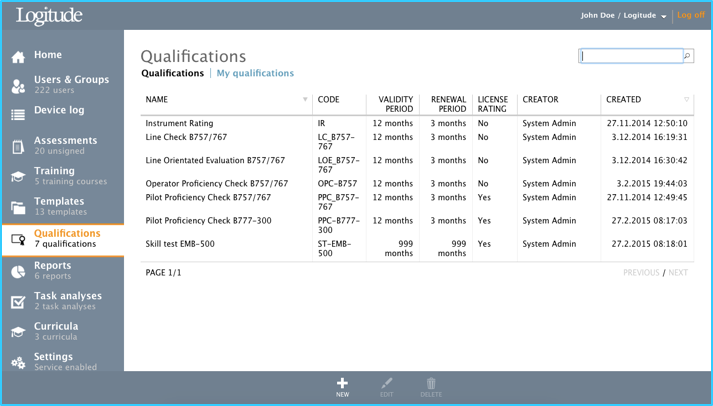
ETR is able to automatically update a user’s qualification according to the rules set in the qualifications section. The qualifications are specifically designed to meet the needs of the aviation regulation and compliance requirements in that it is possible to configure each qualification’s validity period, renewal timeframe and initial and revalidation rules and exceptions as required. The basic idea is that when a training/test/check etc. is performed successfully by a trainee, his/her qualification is automatically updated in the user data accordingly, without administrators needing to input the new valid to (expiry) date.
The user’s existing qualification data relevant to the form template in question is automatically populated to forms where the user is selected as a trainee and this information is displayed on the form as read only for reference to the instructor/examiner.
Qualifications tab
Creating, Editing or Deleting a Qualification
With Toolbar button “NEW”, a Create New Qualification dialog window will open. The necessary information for creating a new template is input with this dialog. See following table for details about each input field in the dialog.
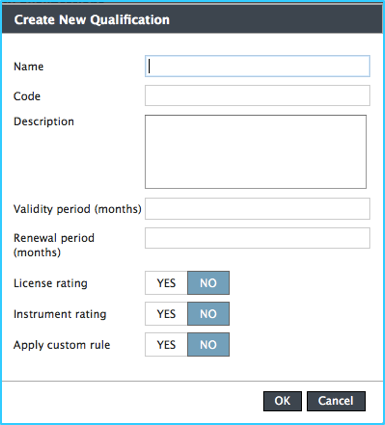
| Field | Description |
|---|---|
| Name | Name of the new Qualification. Mandatory. |
| Code | Code, for showing on the assessment forms and user qualifications. Mandatory. Unique. |
| Description | Description for the qualification. |
| Validity period (months) | When initially created or revalidated, how may months is the validity period. |
| Renewal period (months) | The “window” or “timeframe” for renewal before and up until the expiry date of a qualification. |
| License rating | Determines whether this qualification is used for regulator test/check renewals. |
| Instrument rating | Determines whether this qualification is/contains an instrument rating in regulator tests/checks. |
| Apply custom rule | Whether the basic Validity period + renewal period is in use or whether a more complex “custom rule is required”. If “YES” is selected, a further configuration section is opened up for initial issue and renewal of the qualification. See next chapter Apply custom rule for further details. |
By selecting an existing qualification from the qualifications list and using toolbar button “Edit”, an "Update Qualification" dialog window will open which is used to edit the basic information of the qualification. The dialog is the same in previous (Toolbar button “New”).
By selecting an existing qualification from the qualifications list and using toolbar button “Delete”, a "Delete Qualification" dialog window will open up, prompting for deletion confirmation.
Qualification: Apply custom rule
Applying a custom rule to a qualification, requires defining the rules for initial issuing as well as the renewal of a qualification: these definitions are done, in the “Initial” and “Renewal” tabs, respectively. These rules are applied as defined when generating or renewing an ETR user’s qualification. E.g. when performing an assessment to the user with the qualification in question attached to the form template. The initial and renewal rule settings are explained below.
Apply custom rule: Initial tab
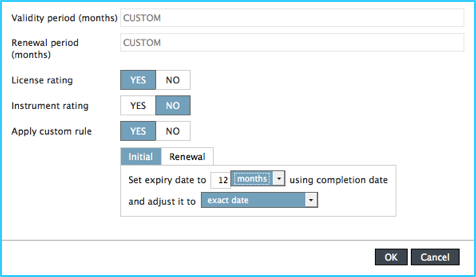
On the Initial tab, the following rules can be configured:
- Set expiry date to XX days/weeks/months/years using completion date
- And adjust to:
- exact date
- first day of month
- first day of next month
- last day of month
- last day of next month
- last day of year
- first day of next year
Apply custom rule: Renewal tab
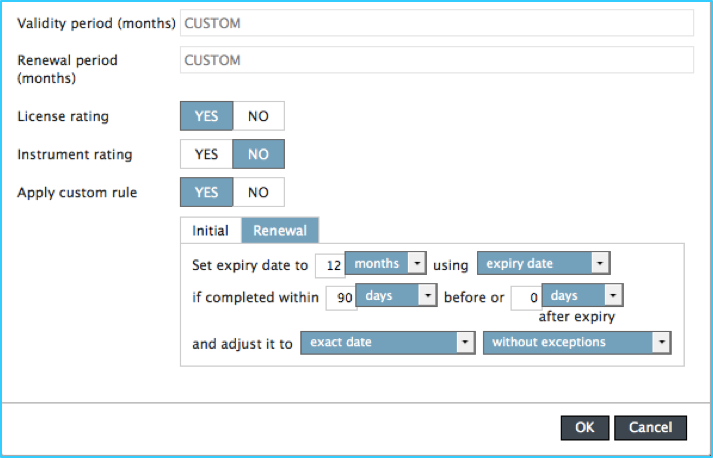
The settings for Renewal tab are:
- Set expiry date to XX days/weeks/months/years using expiry date/completion date
- if completed within XX days/weeks/months/years before XX days/weeks/months/years after expiry
- and adjust it to:
- exact date
- first day of month
- first day of next month
- last day of month
- last day of next month
- last day of year
- first day of next year
- Either
- Without exceptions
- Don’t set new expiry date if current qualification is still valid for at least XX days/weeks/months/years
My qualifications tab
The My qualifications tab displays the user’s own qualifications and their status. The valid to colum also uses background colour coding to highlight qualification validity:
- white: more than “renewal period”
- amber: to expiry withing the “renewal period”
- red: expired