Basic concepts of Template collections
A Template Collection – or simply, a “collection” – is a container for templates. A collection itself does not contain tasks or other content. It only contains one or more templates. If an existing template is included in a collection, the contents of the template (tasks, script text, etc.) will be available and displayed for the user who is using the collection for an assessment. If several templates are included in a collection, the contents of ALL the templates included is displayed – in the order configured in the collection configuration.
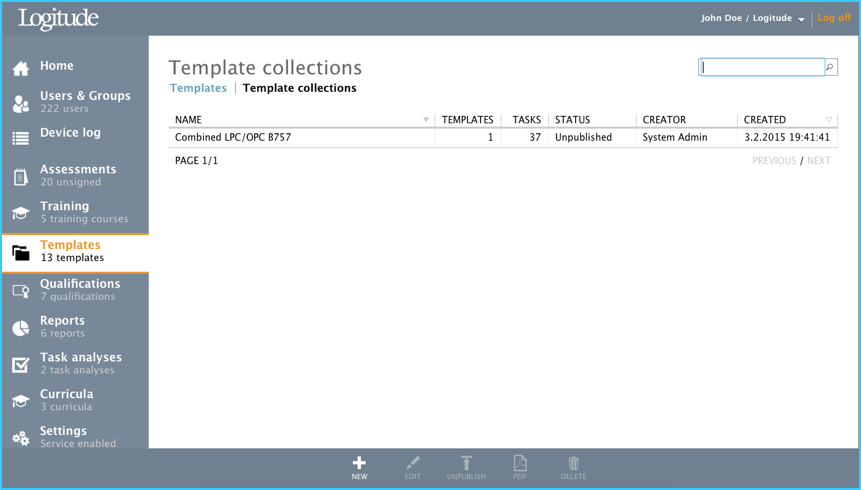
Creating, Editing or Deleting a Template Collection
With Toolbar button “NEW”, a Create Collection dialog window will open. The necessary information for creating a new template is input with this dialog. See following table for details about each input field in the dialog.
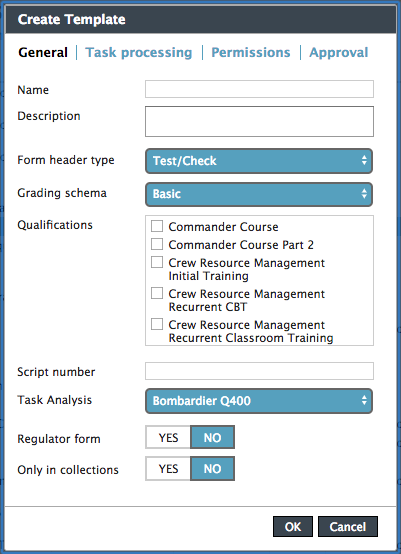
| Field | Description |
|---|---|
| Name | Name of the new template collection. Mandatory. |
| Form header type | Selection which determines the type of the new template collection (test/Check, LOE, LC, etc.). |
| All published templates of type… | Displays all the published templates available of the type selected in the previous selection. These can be dragged to the “Templates in this collection” field – and ordered in the way they are wanted to appear on the assessment. |
| Templates in this collection | Displays the templates selected for this template collection. The templates can be dragged here from “All published templates of type…” to the “Templates in this collection” field – and ordered in the way they are wanted to appear on the assessment. If a template is required to be taken away, it can be dragged back to the “All published templates in …” field. |
| Script number | Identifier for the template, if e.g. required by the local CAA to be recorded on the regulator’s test/check form |
| Regulator form | Selection “YES” or “NO” determines whether the assessment form can be used to populate the local regulator (CAA) test/check form PDF |
| Task Analysis | Selection for the Task Analysis to be used as the Task source for the template collection. |
By selecting an existing collection from the collections list and using Toolbar button “Edit”, an Update collection dialog window will open which is used to edit the basic information of the Collection. The dialog is the same in previous (Toolbar button “New”) with the exception that for technical reasons the Task Analysis can not be changed once it has been selected when initially creating the Collection.
By selecting an existing Collection from the collections list and using Toolbar button “Delete”, a Delete collection dialog window will open up, prompting for deletion confirmation.
Publishing / Unpublishing a Template Collection
Selecting an existing Collection from the collections list and clicking Toolbar button “Publish” / “Unpublish” will either publish or unpublish the Collection. Published collections are available for use and they will also be synched to the mobile application, whereas unpublished collections will not.
Printing out a PDF of a blank Template Collection
Selecting an existing Template from the templates list and clicking Toolbar button “PDF” allows for create a PDF file of the Collection in question. Clicking the “PDF” Toolbar button opens up a menu with selections “Full template”, “Task names only” and “Task names and event descriptions.”
Each of the above-mentioned alternatives are PDFs created of the Template in question and their content /level of detail vary slightly from each other.
The PDFs will open up in a new web browser tab.